WordPress should be every artist’s go-to when creating a portfolio website, but many see its installation as too intimidating or overly technical.
But the truth is, that with the help of an auto-installer and some very basic skills, installing WordPress takes just a few minutes.
Follow this step-by-step guide to installing WordPress for artists to correctly install WordPress on your web host, with specific tips and settings that are best for artists.
Let’s begin setting up your artist’s WordPress website!
Table of Contents
- Prior Knowledge and Experience
- What is WordPress?
- Logging into Your Web Host
- What is Softaculous?
- Locating Softaculous
- Softaculous Settings
- Checking the WordPress Installation
- Logging into Your New WordPress Site
- Summary
- References
Prior Knowledge and Experience
Prerequisites: Having web hosting, a domain name, and access to your web hosting account.
Otherwise, this guide is suitable for all, and assumes little or no prior technical knowledge.
What is WordPress?
WordPress is a website builder and content management system [1] but for this tutorial, think of it simply as a bunch of computer files. And in this tutorial we will be installing these computer files onto your web host server.
What is Softaculous?
Softaculous is an auto installer for 380+ apps, including WordPress [2]. You will find it included on many web hosts including Bluehost, Justhost, Namecheap and HostGator [3] drastically simplifying and shortening the process of getting WordPress installed.
Logging into Your Web Host
Log into your web host account.
Locating Softaculous
Many web hosts spilt their admin areas into ‘simple’ and ‘advanced’ layouts.
Softaculous is likely to be located under ‘Advanced’, which will give you full access to all available apps. It may be also known as CPanel (Control Panel).
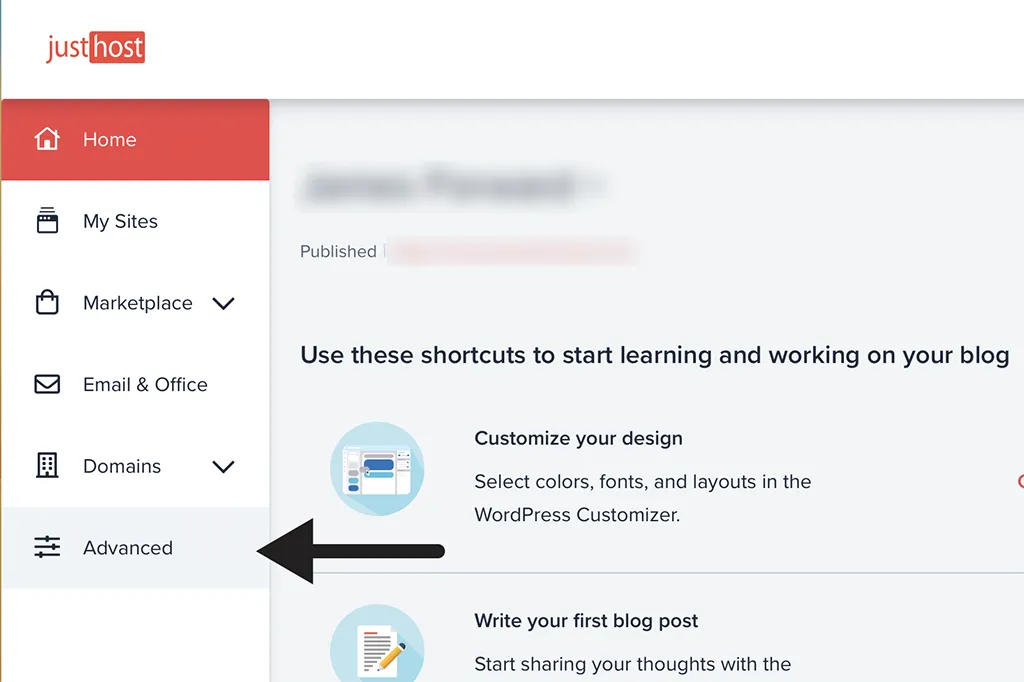
Once you have navigated to the CPanel, locate the Softaculous app. In Justhost, they have highlighted it to be very visible.
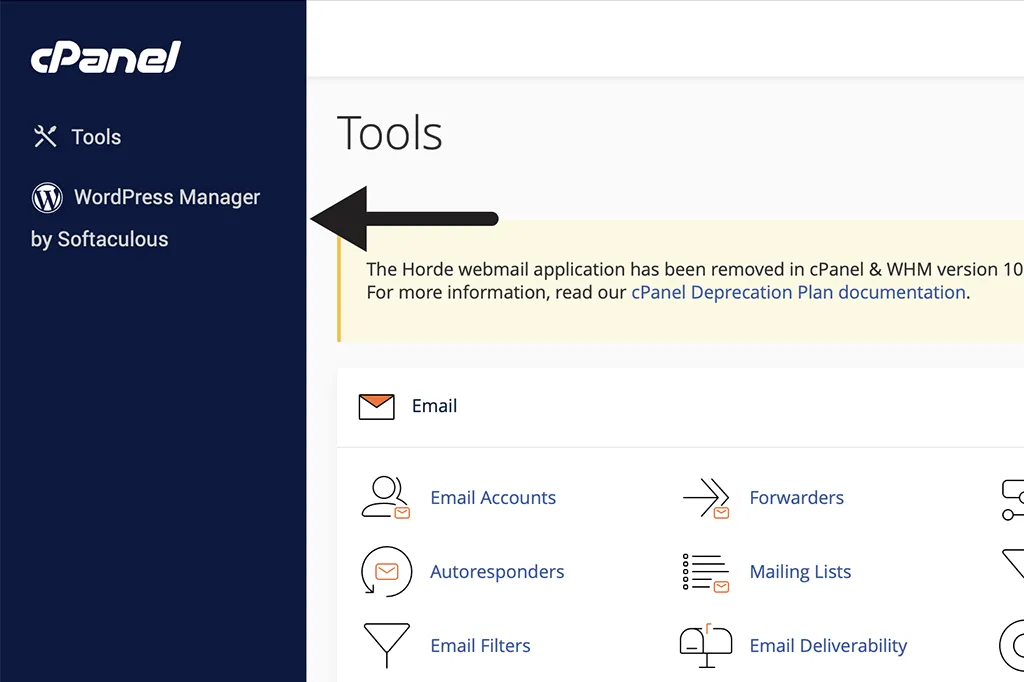
Softaculous Settings

Chose Installation URL
You should be able to see your registered domain(s) in the dropdown select box. Choose your required domain.
Choose the ‘https://’ protocol if offered.
Choose the version you wish to install
Choose the latest version of WordPress.
Site Settings

Site Name
The name of your site. For an artist’s website, this will normally your name.
Site Description
Enter something here that describes you or your website. e.g. ‘Artist’, ‘Contemporary Artist’, ‘Painter London’.
You can even leave it blank, but make sure you don’t leave the default value of ‘My WordPress Blog’ (this may show on your site and always looks bad).
Admin Username
VERY IMPORTANT – Never use ‘admin’ as your admin username. If a hacker wants to attempt to break into your site they will try ‘admin’ first.
DON’T use the name of your site as the username either – it is too easy to guess too.
Choose something unique and memorable to you that isn’t easy to guess.
Admin Password
Choose a good strong password. If you don’t, you’re putting your site at risk of hacking again.
Admin Email
Type in the your email address.
Other settings
You can leave the additional settings as their default values.
Install
Click ‘Install’ and Softaculous will do its magic. It should take just a few minutes.
Checking the WordPress Installation
When the installation is complete you will see a success screen including a link to your new site. Click the link and view your newly installed WordPress site!
Logging into Your New WordPress Site
To log into your new site go to [your-site-name]/wp-admin
Enter your username that you chose a moment ago (which won’t be ‘admin’!), together with your strong password and you should be able to access the admin area of your new site.
Nice work!
Summary
We have learnt that installing WordPress for artists is not as tricky as many fear. Use Softaculous and this job should be a breeze. If your web host doesn’t offer Softaculous it will probably offer something similar that will require similar steps.
Any questions, or found this guide useful? Please leave a comment below.
If you would like more help or assistance with your artist website:
References
- What is WordPress? A Beginner’s Guide: https://www.wpbeginner.com/beginners-guide/what-is-wordpress/
- Softaculous for cPanel: https://softaculous.com/cpanel/
- Softaculous: https://softaculous.com
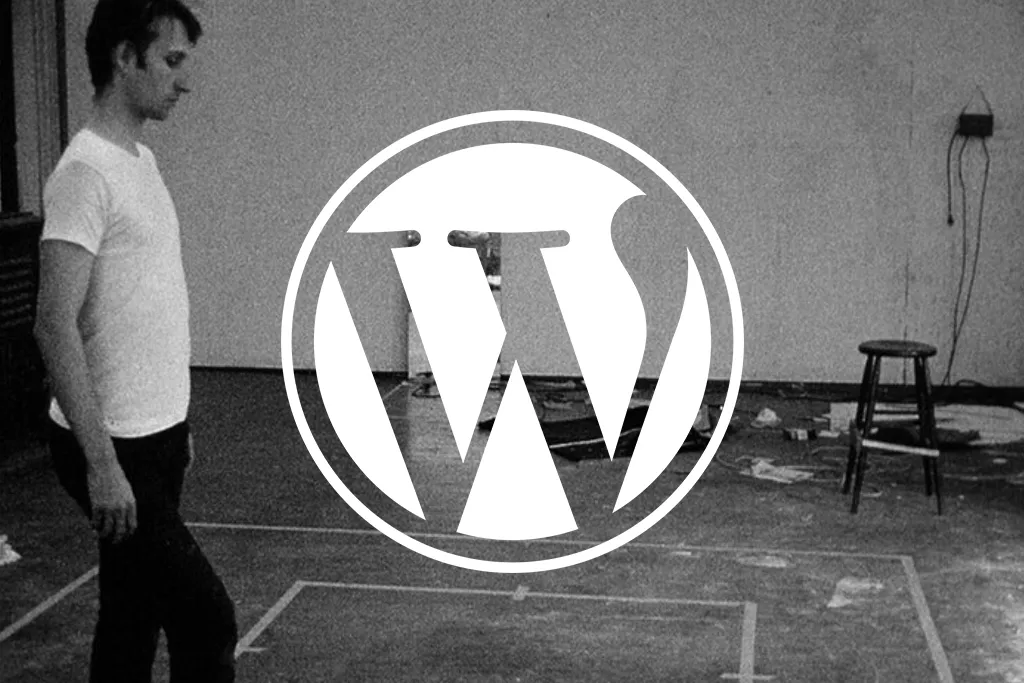
Leave a Reply
You must be logged in to post a comment.